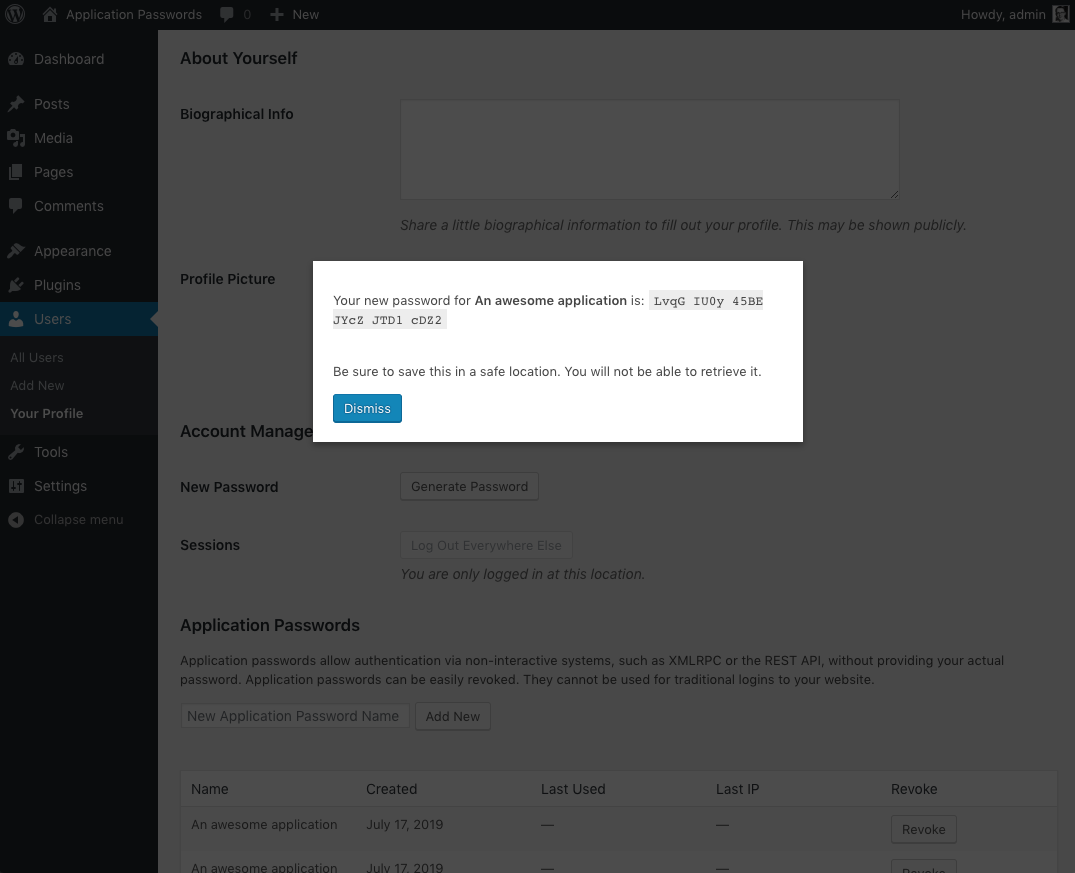Popis
⚠️ IMPORTANT: This plugin has been merged into WordPress core version 5.6 and doesn’t have to be installed separately. View the integration guide →
Use Application Passwords to authenticate users without providing their passwords directly. Instead, a unique password is generated for each application without revealing the user’s main password. Application passwords can be revoked for each application individually.
Important: Application Passwords can be used only for authenticating API requests such as REST API and XML-RPC, and they won’t work for regular site logins.
Contribute
- Translate the plugin into your language.
- Report issues, suggest features and contribute code on GitHub.
Creating Application Password Manually
- Go the User Profile page of the user that you want to generate a new application password for. To do so, click Users on the left side of the WordPress admin, then click on the user that you want to manage.
- Scroll down until you see the Application Passwords section. This is typically at the bottom of the page.
- Within the input field, type in a name for your new application password, then click Add New.
Note: The application password name is only used to describe your password for easy management later. It will not affect your password in any way. Be descriptive, as it will lead to easier management if you ever need to change it later. - Once the Add New button is clicked, your new application password will appear. Be sure to keep this somewhere safe, as it will not be displayed to you again. If you lose this password, it cannot be obtained again.
Podpora dvou faktorů
Application Passwords can be used together with the Two Factor plugin as long as you bypass the API acccess restrictions added by the Two Factor plugin. Those protections disable API requests with password authentication for users with Two Factor enabled.
Use the two_factor_user_api_login_enable filter to allow API requests authenticated using an application passwords:
add_filter( 'two_factor_user_api_login_enable', function( $enable ) {
// Allow API login when using an application password even with 2fa enabled.
if ( did_action( 'application_password_did_authenticate' ) ) {
return true;
}
return $enable;
} );
To není vyžadováno, pokud uživatel přidružený k heslu aplikace nemá povoleny žádné z metod dvou faktorů.
Requesting Password for Application
To request a password for your application, redirect users to:
https://example.com/wp-admin/admin.php?page=auth_app
and use the following GET request parameters to specify:
app_name(required) – The human readable identifier for your app. This will be the name of the generated application password, so structure it like … „WordPress Mobile App on iPhone 12“ for uniqueness between multiple versions. If omitted, the user will be required to provide an application name.success_url(recommended) – The URL that you’d like the user to be sent to if they approve the connection. Two GET variables will be appended when they are passed back —user_loginandpassword— these credentials can then be used for API calls. If thesuccess_urlvariable is omitted, a password will be generated and displayed to the user, to manually enter into your application.reject_url(optional) – If included, the user will get sent there if they reject the connection. If omitted, the user will be sent to thesuccess_url, with?success=falseappended to the end. If thesuccess_urlis omitted, the user will be sent to their dashboard.
Testing an Application Password
We use curl to send HTTP requests to the API endpoints in the examples below.
WordPress REST API
Make a REST API call to update a post. Because you are performing a POST request, you will need to authorize the request using your newly created base64 encoded access token. If authorized correctly, you will see the post title update to „New Title.“
curl --user "USERNAME:APPLICATION_PASSWORD" -X POST -d "title=New Title" https://LOCALHOST/wp-json/wp/v2/posts/POST_ID
When running this command, be sure to replace USERNAME and APPLICATION_PASSWORD with your credentials (curl takes care of base64 encoding and setting the Authorization header), LOCALHOST with the hostname of your WordPress installation, and POST_ID with the ID of the post that you want to edit.
XML-RPC
Na rozdíl od rozhraní API WordPress REST, jazyk XML-RPC nevyžaduje, aby vaše uživatelské jméno a heslo byly zakódovány pomocí kódování Base64. Odeslat požadavek XML-RPC na seznam všech uživatelů:
curl -H 'Content-Type: text/xml' -d '<methodCall><methodName>wp.getUsers</methodName><params><param><value>1</value></param><param><value>USERNAME</value></param><param><value>PASSWORD</value></param></params></methodCall>' https://LOCALHOST/xmlrpc.php
Ve výše uvedeném příkladu nahraďte USERNAME vaším uživatelským jménem, PASSWORD s novým heslem aplikace a LOCALHOST s názvem vaší instalace WordPress. Tato metoda by měla obsahovat výstup odpovědi obsahující všechny uživatele na vašem webu.
Plugin History
This is a feature plugin that is a spinoff of the main Two-Factor Authentication plugin.
Snímky obrazovky
Instalace
Search for „Application Passwords“ under „Plugins“ → „Add New“ in your WordPress dashboard to install the plugin.
Or install it manually:
- Download the plugin zip file.
- Go to Plugins → Add New in your WordPress admin.
- Click on the Upload Plugin button.
- Select the file you downloaded.
- Click Install Plugin.
- Activate.
Using Composer
Add this plugin as a Composer dependency from Packagist:
composer require georgestephanis/application-passwords
Recenze
Autoři
Hesla aplikací je otevřený software. Následující lidé přispěli k vývoji tohoto pluginu.
SpolupracovníciPřeložte “Hesla aplikací” do svého jazyka.
Zajímá vás vývoj?
Prohledejte kód, podívejte se do SVN repozitáře, nebo se přihlaste k odběru protokolu vývoje pomocí RSS.
Přehled změn
See the release notes on GitHub.